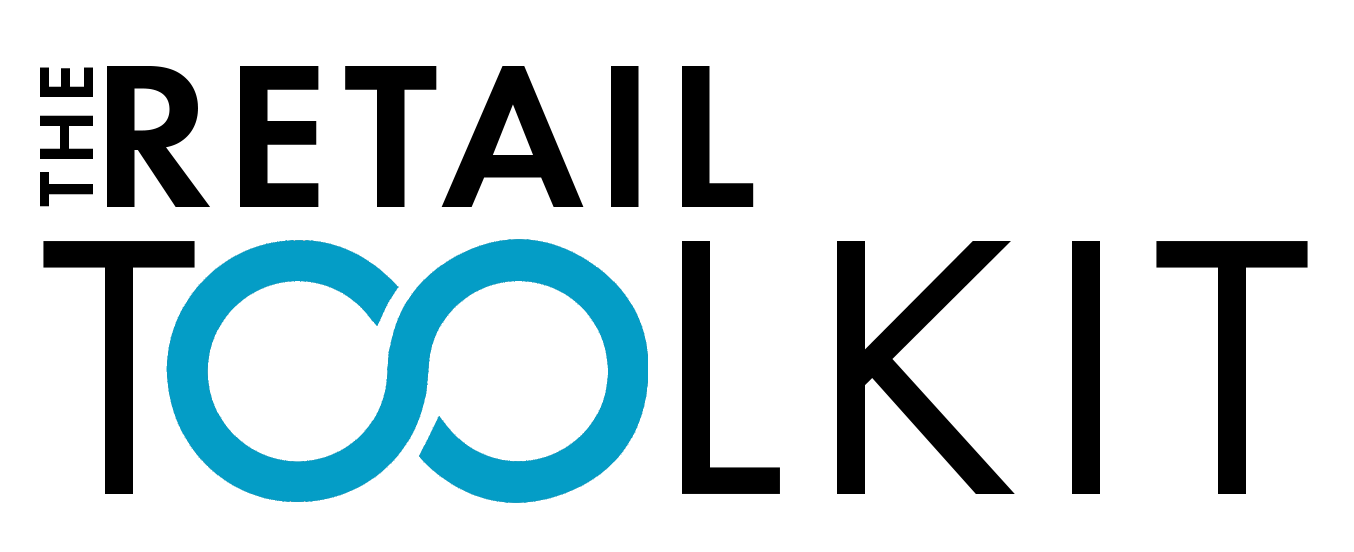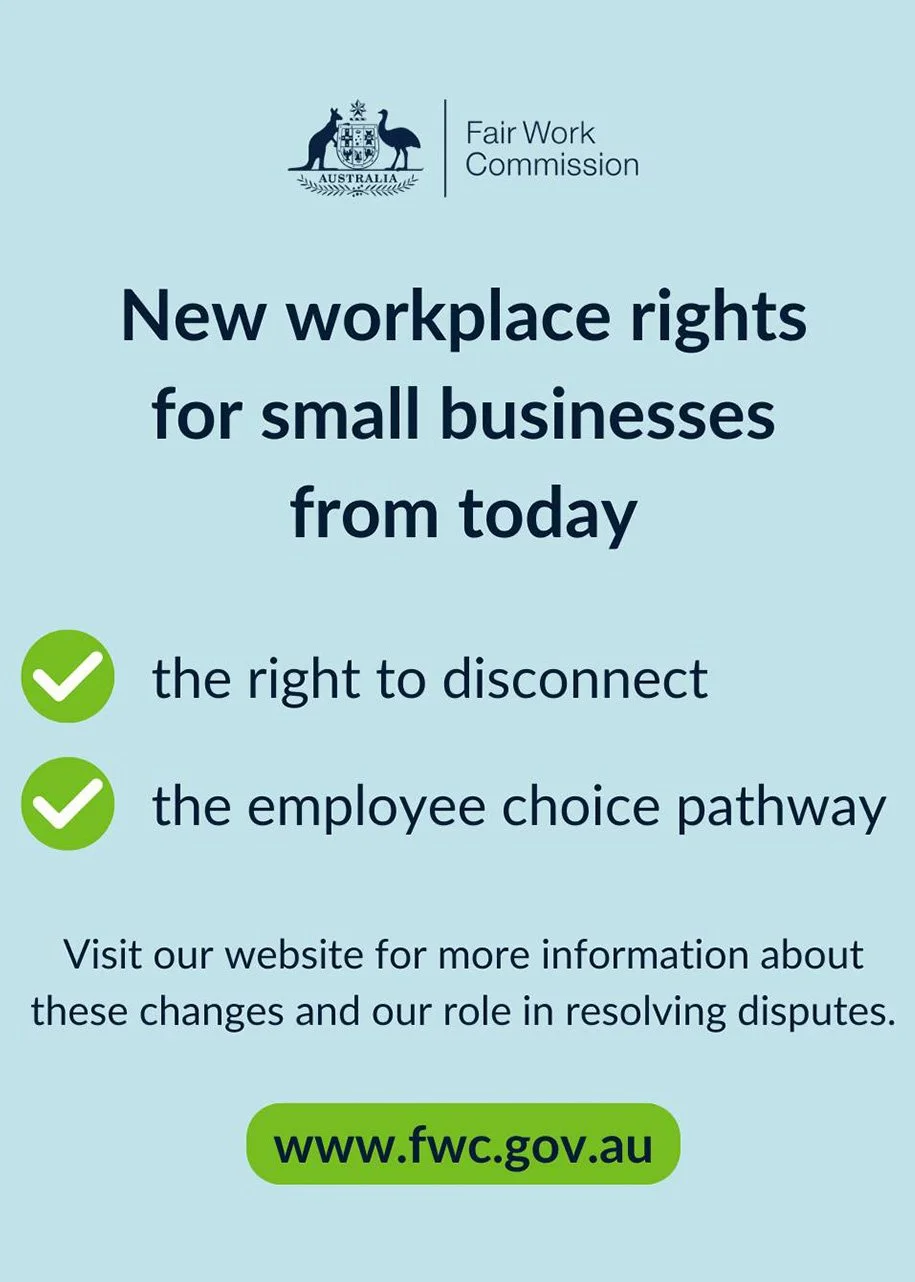Right to Disconnect Laws - Making Your Business a Better Place to Work
The new Right to Disconnect laws are now here for all business employers, including small businesses, and you might be wondering how to handle them in a retail environment. The good news is, it's not as tricky as it sounds. Think of it less as a new rule and more as a way to make your business a better place for your team to work.
A little bit of planning, a few conversations with your team, and some simple changes to how you communicate are all it takes. This is really about making sure that your team feels respected and gets time away from the business so that when they at work, they are refreshed and engaged. If handled well, it can be a win-win for everyone.
WHAT IS THE RIGHT TO DISCONNECT?
Employees have the right to refuse to monitor, read or respond to contact, or attempted contact, outside their working hours, unless doing so is unreasonable. This includes contact, or attempted contact, from an employer or a third party.
A third party as mentioned in this instance, could be a client, supplier, other business, franchisee, or member of the public.
Contact could include calls, emails, texts, social media and messaging services such as WhatsApp or rostering tools that incorporate messaging.
This is Section 333M of the FairWork Act - Employee right to disconnect.
DOES IT MEAN I CAN’T CONTACT MY TEAM OUT OF HOURS?
Here’s the bit to understand though. The law doesn’t make it unlawful for an employer to contact their team out of hours. Instead, it’s that it allows employees the right to not monitor, read or respond to the contact, unless doing so is unreasonable.
In simplistic terms, the employer may send an email on a Sunday afternoon but the employee is enjoying time with their family and isn’t monitoring their emails and doesn’t see the communication until the next morning when they’re at work. The employee is within their rights to not monitor or reply and it would be unreasonable for the employer to discipline them on it the next day.
But, should you send an email on a Sunday afternoon? Or at all outside of their work hours?
WHAT WOULD BE CONSIDERED UNREASONABLE?
Let’s take a look at this term ‘unreasonable’. Figuring that out is always a challenge in legal documents. Don’t you always want to say that ‘it’s in the eyes of the beholder’? Well, the beholder in this case is FairWork and fortunately, they’ve given some guidelines to help provide clarity.
When deciding if contact is unreasonable, here are the points you need to consider:
The reason for the contact: Is it truly urgent, or can it wait until morning?
How the contact is made and how disruptive it is: In some circumstances, a simple text to call when it’s convenient may be different from a demanding phone call.
Is the employee being paid to be available? If they are on call or get an allowance to be available outside of normal hours, their refusal may be less reasonable.
The employee's role: There may be different expectations on a senior manager to a junior team member, although the law still applies to all.
Their personal situation: Are they on leave, or do they have family or care responsibilities that make responding difficult?
Is contact required by law? For example, reporting a WHS incident, preventing a crime or a public safety and utilities issue would be required by law and so would be reasonable.
THREE STEPS TO SUCCESSFULLY IMPLEMENT THESE CHANGES:
Let's make this simple. The core of managing the right to disconnect is about setting clear expectations and having open conversations with your team, and your managers, so that they can be involved in working out these boundaries too.
Here's a three step plan:
Step 1. Start the Conversation with your Team
Talk to your team: Have a chat with both managers and employees to understand their current communication habits and challenges. This is your chance to figure out what's currently working and what’s not, and particularly what doesn’t fit within these new laws.
Understand their personal needs: Speak with each one individually to learn about their responsibilities and circumstances outside of work. You don’t need them to share all of their personal life but a general understanding will help you figure out what might be unreasonable for them.
Define "unreasonable": Work together with your team to agree on what kind of after-hours contact would be considered unreasonable for your business, and what would be a reasonable exception.
Step 2. Make it Official
Give your team clarity: Update your employment contracts and policies to clearly state your after-hours communication rules. Define exactly what an ‘emergency’ or ‘urgent matter’ means for your business.
Manage the managers: Set clear guidelines for managers on how they should communicate with their teams. Lead by example, you need to follow the same rules as well.
Encourage boundaries: Let your employees know that it's okay to set their own boundaries and that they should support their colleagues in doing the same. It's about building a respectful culture.
Step 3. Use Your Communication Tools Wisely
Delay non-urgent emails: Use the 'Scheduling Emails' feature on emails and messages so they arrive during business hours. This simple step shows you respect their personal time. See below for how to do this.
Set a protocol for emergencies or urgent matters: This might be that, in the case of an emergency or urgent matter, you will call first, then follow up with a text if there's no answer.
Avoid texts or calls outside of your employees work hours: Unless it is urgent or it fits within what has previously been agreed with that employee.
A QUICK GUIDE TO RESCHEDULING EMAILS:
Use the below drop down to see how to control when messages are sent to your team using scheduling.
-
Write your email as you normally would.
Press and hold the blue ‘Send’ arrow at the top right.
A menu will appear with ‘Send Now’, ‘Send Later’, and some pre-set (non-adjustable) options.
If you want to set at a date and time not in the presets, choose ‘Send Later’ and a calendar will appear.
-
Write your email as you normally would.
Tap the three vertical dots (the ‘More’ icon) in the top-right corner of the screen.
A menu will appear with ‘Schedule Send’.
Choose a pre-set time or ‘Pick Date & Time’ for your own custom schedule.
Tap ‘Schedule Send’ again to confirm.
Note, Outlook doesn’t require the app to be open at the scheduled time for the email to send.
-
Unfortunately many native or manufacturer-specific apps don’t have the ‘delay send’ function. Samsung is one of these.
The solution is to use a third-party email app such as Gmail or Microsoft Outlook which both have this feature and are free to download from the Google Play Store.
-
Write the email as normal.
Tap the three dots in the right hand corner.
Tap ‘Schedule Send’.
Choose from the pre-sets or select a custom time and date.
Press the ‘Send’ button and the email will wait in a special folder until the scheduled time.
Note, Outlook doesn’t require the app to be open at the scheduled time for the email to send.
-
When you’re drafting an email, go to ‘Options’ tab in the top menu.
In the ‘More Options’ group, click ‘Delay Delivery’.
A box will open.
In the ‘Delivery Options’ section, check the box next to ‘Do not deliver before’.
Use the drop down menus to choose the time and date you want the email to send.
Click ‘Close’.
When you’ve finished your email, click ‘Send’. The email will remain in the Outbox until the scheduled time.
IMPORTANT: For the email to send at the exact time that you scheduled it, your computer and Outlook must be open at the time that is scheduled. Otherwise, as soon as you turn your computer on and open the Outlook application again, the email will be sent immediately even if the scheduled time has passed.
If you’re wanting an email to be scheduled and sent at a time when your computer is likely to be off, a mobile or web-based platform is often the preferred solution.
-
Compose an email as normal. Add the recipient.
Click the drop down arrow to the right of ‘Send’.
On the menu, click ‘Schedule Send’.
Choose a pre-set time or select a custom time and date.
Click ‘Schedule Send’ again to confirm.
Note, as this is a cloud-based email platform, neither the computer or the web browser need to be open to send.
-
Start a new email as normal.
Look for the "Send" icon (a paper airplane) in the top-left corner of the message window.
Click on the small drop down arrow next to ‘Send’.
In the menu, select ‘Send Later’ and choose the scheduled time and date.
The email will be stored in a ‘Send Later’ mailbox until the scheduled time.
IMPORTANT: For this to work, the Mac computer needs to be turned on at the time of scheduled delivery. If the computer is off or asleep, the email won’t be sent until the device is turned on and connected to the internet.
-
Unfortunately, there is no native ‘Schedule send’ feature in Yahoo Mail. A user cannot simply click a button to send an email later.
But, here’s the workaround: The simplest solution is to use the Yahoo account through a different email client (like Outlook or the Gmail app on Android) that does have the scheduling feature.
WHAT ABOUT WHEN THERE’S AN URGENT CHANGE TO THE ROSTER?
Rosters must be one of the biggest challenges for small business owners and managers, but never fear, the Right to Disconnect laws weren’t designed to make this task even harder.
Whilst all Awards include a right to disconnect clause, each one may differ in what is allowed in relation to emergency roster changes.
To help, FairWork’s easy reference allows you to quickly see what the Award for your team requires. Simply filter by the industry. For example, in the case of the Retail Award, an employee’s right to disconnect doesn’t stop an employer contacting (or attempting to contact) an employee outside of working hours about an emergency roster change. Phew!
BOOKMARK THESE TWO VALUABLE RESOURCES:
Small Business Peak
Keep this website bookmarked as an easy-to-read reference for any workplace relations matters, not just this one. It’s a FREE service designed to make it easier for you to understand and implement regulatory changes.
It’s developed by the Council of Small Business Organisations Australia (COSBOA) with grant funding from the Australian Government Department of Employment and Workplace Relations through the Productivity Education and Training Fund.
There are several documents relating to the Right to Disconnect on the PEAK website. To see them all, click here and tick ‘Right to Disconnect’ in the menu on the left.
Guide for Small Business
Email Templates for Small Business
Right to Disconnect: Quiz
Practical Examples
Fair Work Commission
The Fair Work’s website has some valuable tools that help to explain the Right to Disconnect.
It’s worth reviewing the videos, which seek to explain dealing with having conversations with your team (particularly around emergency roster contact) and how it affects senior roles.
Also, the Award reference on this page is a handy tool to quickly see tailored information relating to each industry in relation to emergency roster changes.
ONE LAST THING: Take a Minute to Look at the Bigger Picture!
While you’re getting this new policy right, if you or your manager are struggling to operate your business without the need to contact your team outside of work hours, then it’s time to ask why that is.
Is it because you're getting pulled away by customers all day and don't have time to do administrative tasks? Is your manager juggling so many responsibilities with not enough time rostered for admin tasks that they can only catch up at night? Is your business lacking in the efficient procedures that allows it to operate within the rostered hours? Have you rostered correctly?
Constant after-hours communication can be a sign of deeper issues like inefficient workflows, unclear roles, or even a culture of "hours creep" where everyone feels pressured to be ‘always on’.
Taking the time to address these root causes, not just the symptoms, can lead to a more organised and productive business. This proactive approach can also lead to a more engaged team and lower staff turnover. After all, employees tend to stick around when there’s a good work culture.